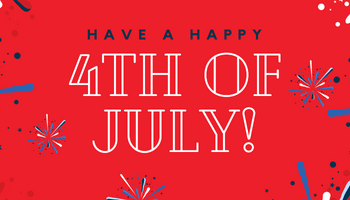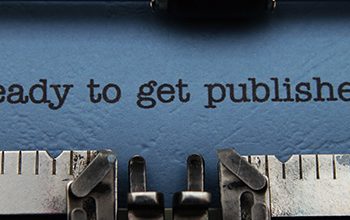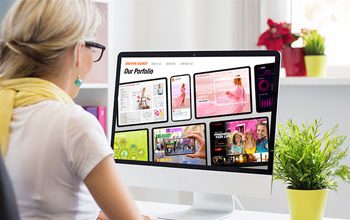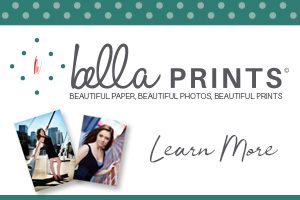Photoshop and Lightroom are every photographers best friend. We couldn’t operate without them anymore. And as long as I’ve been using both, there’s still things I can’t believe Photoshop can do.
I started in the film days and I remember purchasing a book that was on Darkroom techniques that required a tremendous amount of luck (and even dexterity) to accomplish the creative results.
There was also the “push processing” of film or “over cooking” to create a semi-predictable result that was artsy and unique. There’s a part of that process I sort of miss as it was more hands on. And the unpredictability part also added a bit to the experience. But having said that? I would not trade any of that in place of Photoshop today.
There’s a magic every time I open Photoshop. Maybe it’s my age but I never take for granted what Photoshop allows us to do technically and artistically. It saves us time and it saves our skin sometimes. It fixes things in a way that film or our lab never could. The money it saves in allowing us to overshoot, test, play and it provides us instant gratification. It has raised the quality of print competition to a level never imaged just a few short years ago.
While EVERYTHING about Photoshop impresses me, here’s some of the top things I can’t believe Photoshop can do –
Select focus area
There are many ways to select objects in Photoshop, including the wand, marquee and color selection, but few people realize you can select an area based on the field of focus in the image.
All you need to do is choose: Select > Focus to bring up a dialogue box, where you can refine the selection and use a brush to manually add or remove areas. Once you’re happy with your selection, you get a choice of outputs, such as selection, new layer and layer mask. This works well on images with clearly defined focus distances and shallow depths of field.
Check out this tutorial video – https://www.youtube.com/watch?v=IoKpej6ZI84
Match font
Once the magical world of typefaces has sucked you in and taken hold, you’ll find yourself noticing them wherever you go; shop signs, train stations, restaurant menus, and ancient manuscripts. The Match Font function is to fonts what Shazam is to music, analyzing the text in an image and deducing what font is being used.
Use the marquee tool to select the text in an image, activate Type > Match Font and let technology take care of the rest. Match font will provide you with a list of fonts similar to the one selected, separating them into those already installed on your system and others available for download from Type kit (Adobe’s font library). This will also be a good tool to use if a client ever asks you to alter a pre-made design or recreate one from scratch.
Here’s a link to see it work – https://www.youtube.com/watch?v=ksnh3scwK9k
Spot Healing Brush
The Spot Healing Brush tool allows you do fix thing in seconds. It’s a Godsend when:
- Removing blemishes on skin.
- Lines or blemishes from sensor dirt.
- Power lines from telephone poles in image.
- Dust and scratches in Copy & Restoration images
Here’s a link to watch it in action – https://www.youtube.com/watch?v=rYEUSxWDv_g&t=132s
Focus Stacking
If you do macro photography of something like flowers, this is awesome. You know how shallow the depth of field is with macro? This allows you to combine (stack) various focus points of your subject you shot and combine them to make one sharp image from front to back. It never ceases to amaze me when I use this. It’s like magic. Many of todays cameras have the ability to pre-set the number of increments of focus points to do automatically (with your camera on a tripod of course). MIOPS also sells a camera slider that allows you to you’re your camera to make precision focus shots that way as well. Check it our here – https://www.miops.com/products/slider
Actions
This & Batch may be the MVP of Photoshop. It allows your to capture all of the steps needed to transform a file and let you apply them with just one click. And with a single click, you can take the creative photo effect and workflow steps from another artist and add them to your own picture, creating everything from improved portraits to radically altered double-images.
Watch this link – https://www.youtube.com/watch?v=MuVnLOxEhnI&t=827s
Batch
Batch often goes hand in hand with Actions. The image processing in Photoshop is based on recorded actions so you can apply them later to several images with just a few clicks. This saves you a ton of time when you have to deal with large number of images.
Here’s an example video – https://www.youtube.com/watch?v=vh0jbYZeyFI
Quick Selection Tool/Select Subject
This tool allows you to automatically select the main subject in order to separate it from the background in order to put it into a new background or . It is remarkably accurate most of the time but even when it needs a little tweaking it saves you tons of time of cutting out your subject.
Watch it in action here – Quick Selection Tool https://www.youtube.com/watch?v=Uq9vnbaOJ1Q&t=17s
Auto People Remover
This one is more of a technique than any one brush. But it’s amazing. And since a video is worth a thousand words. Check this out –https://youtu.be/ETbwLA7BpnE
What can’t you believe Photoshop can do? What amazes you? Leave your thoughts in the comment section. What was your first version of Photoshop?